Resources

Google My Business (GMB for short) is a platform that most businesses think of only for Local Search Engine Optimization. While GMB is extremely important for Local SEO, it has so many other attributes that are necessary for a business to be successful.
In this article we are going to discuss all the unique attributes of GMB and how to accomplish using each one for your business.
If you don’t already have a GMB account, you absolutely need to create one. Do this by going to https://business.google.com/. This is where you can sign up for GMB and where your GMB is hosted. So make sure that you save the URL.
We are going to write this article like you already have a GMB account (We’ll be sure to write an article on it).
Now let us list out all the great attributes of GMB:
As you can see GMB is one of the most robust marketing platforms that exists. It is dedicated to local businesses, but many of these features will also help your organic search engine optimization.
So let’s dive right in! Here is the first thing you see when you enter GMB:
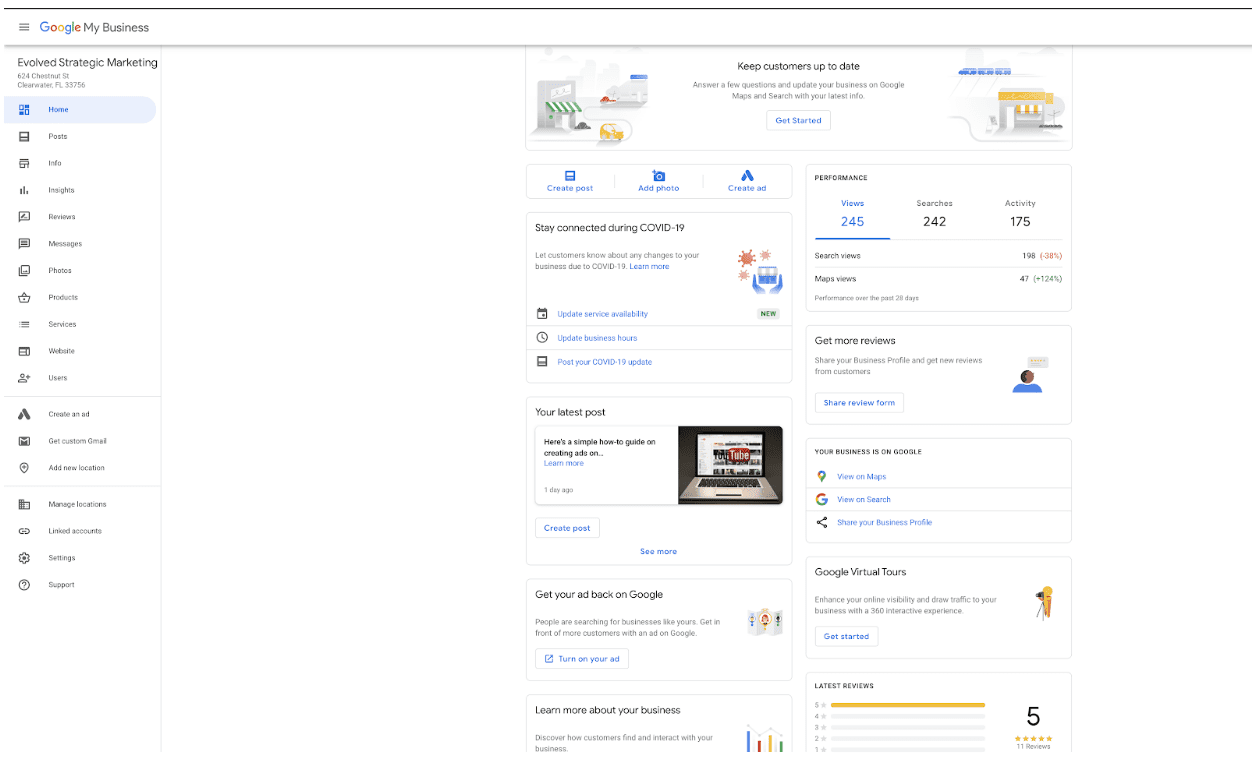
On the left you will find a menu of all the different pages you can use and they are:
Home
Posts
Info
Insights
Reviews
Messages
Photos
Products
Services
Website
Users
Create an Ad
Get Custom Email
Add New Location
Manage Locations
Linked Accounts
Settings
Support
HOME PAGE
The page you see in the pictures is the home page. The first thing you see is:
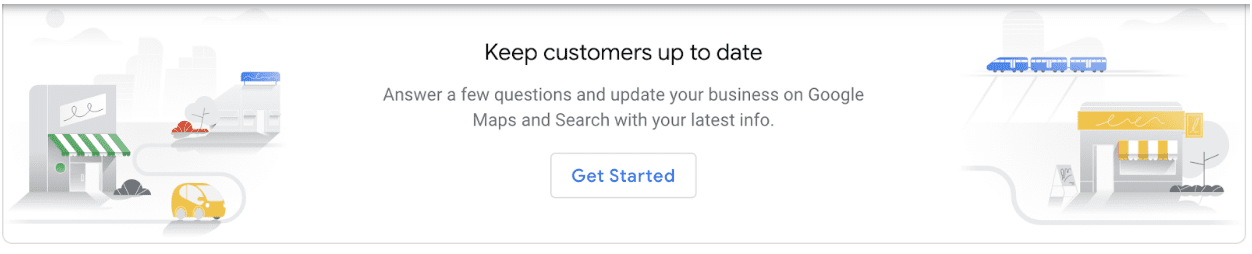
It will ask you if you need to update information or hours or operation, etc.
Next, directly under and to the left you will see this:
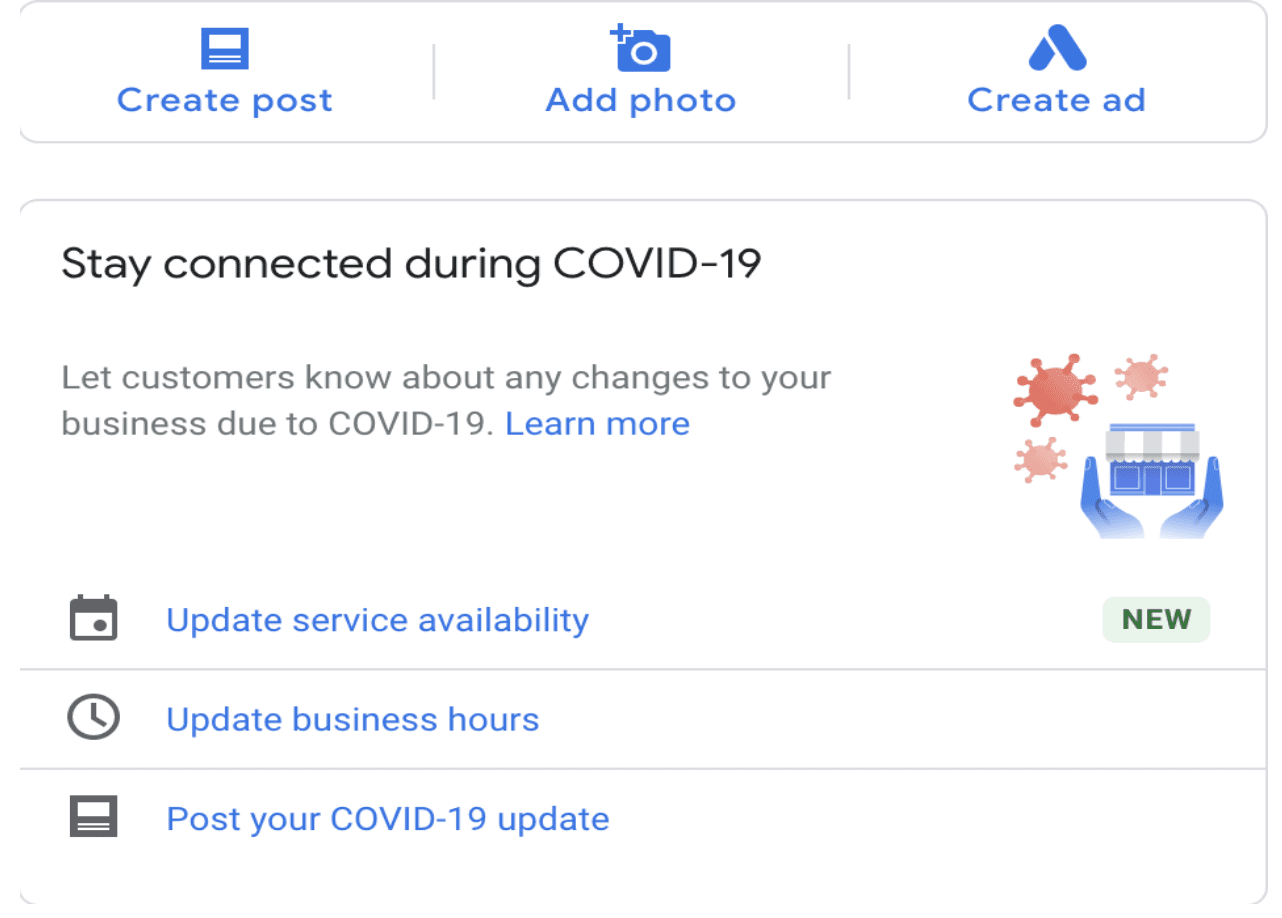
The first box you see is to create a post. Click on the button and it pulls this up for you:
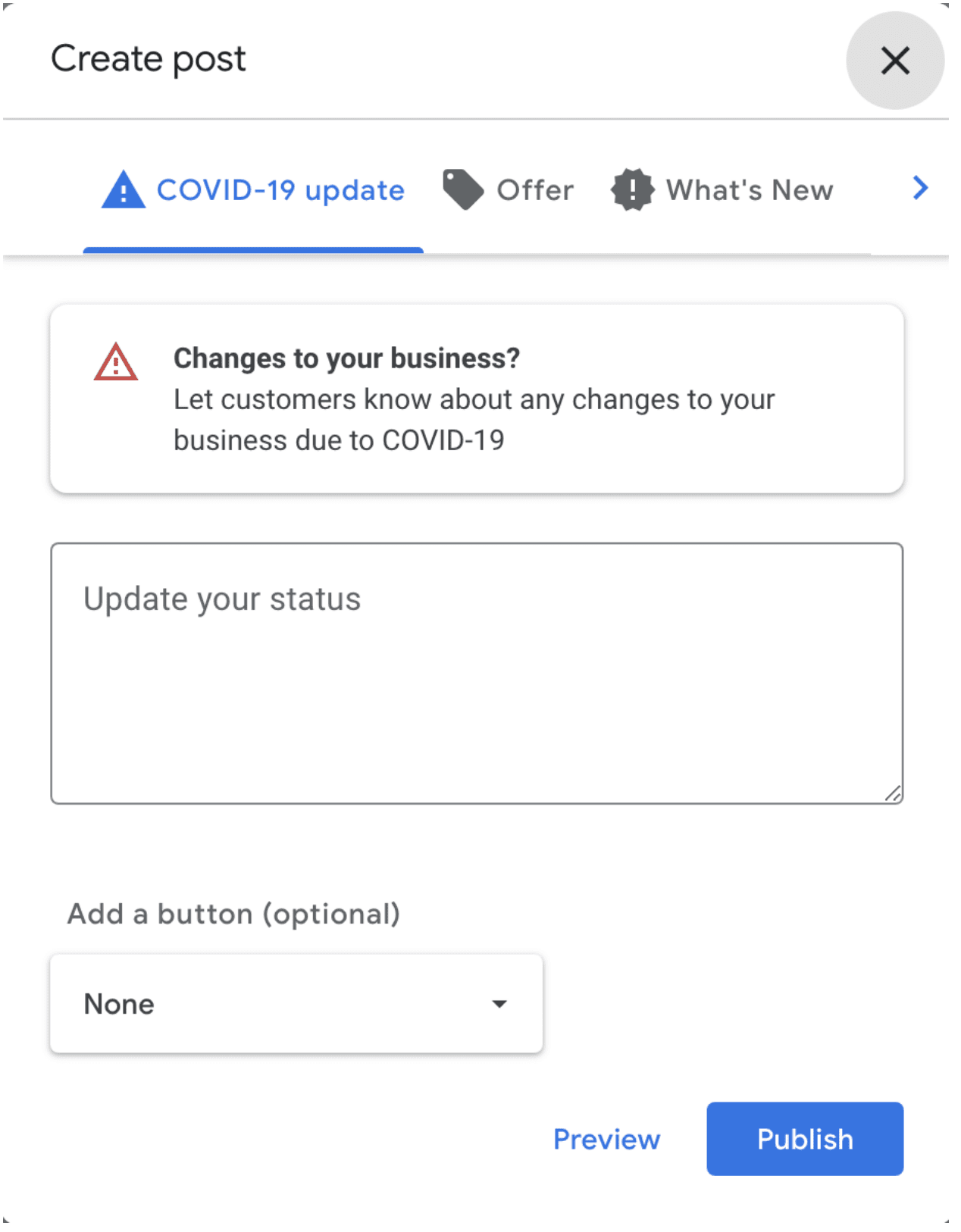
The first thing they put is to update your business regarding Covid 19. But you also have the option post about an offer, what’s new about your business, an event or product.
They have these options as the top. Click on the one that applies. It will allow you to upload a picture or video. Then type a message and if wanted you can put a button to book, order online, buy, learn more, sign up or call now. Then post it. Just like on any social media platform.
Immediately to the right of this you will see the following:
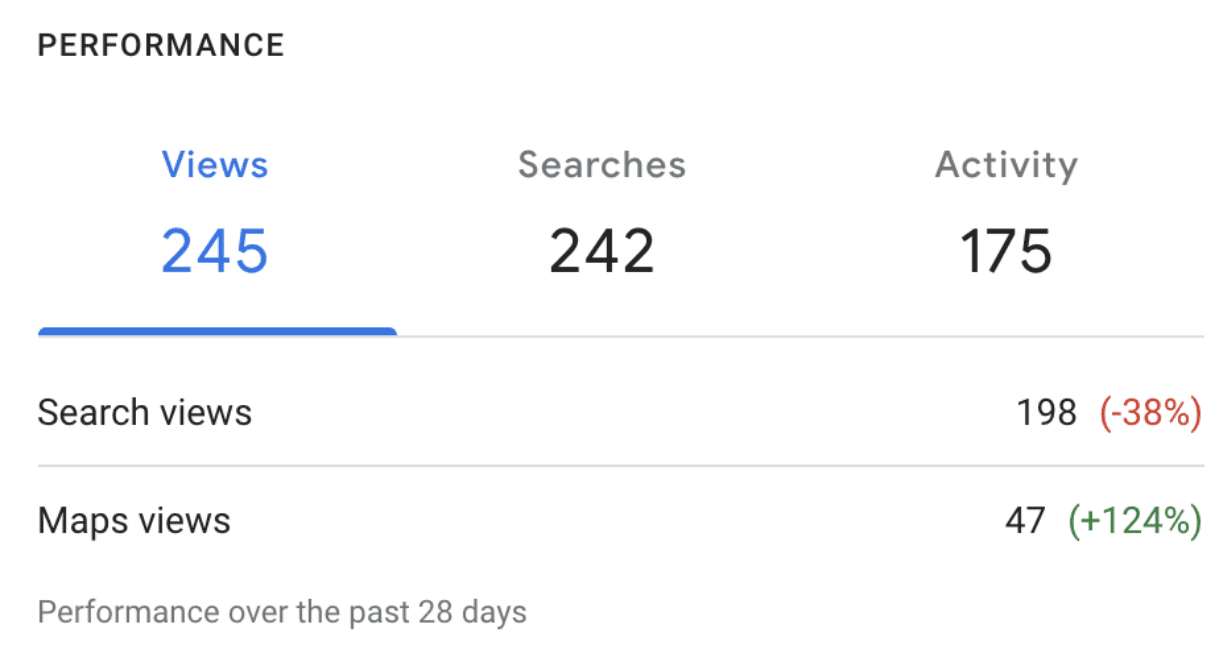
This will give you a broad overview of the view of your GMB page. The searches that found you and any activity that occurred. You can click on each one to get an overview.
Directly underneath this you will see:
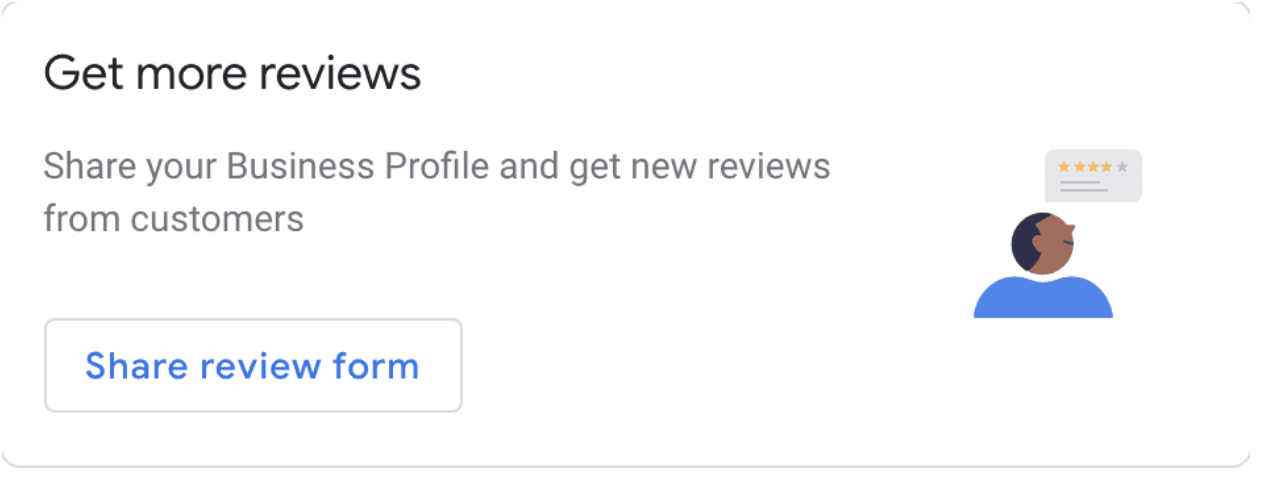
If you need to get a review fast. It is right here for you to use and get done fast.
To the left of the reviews you will see this:
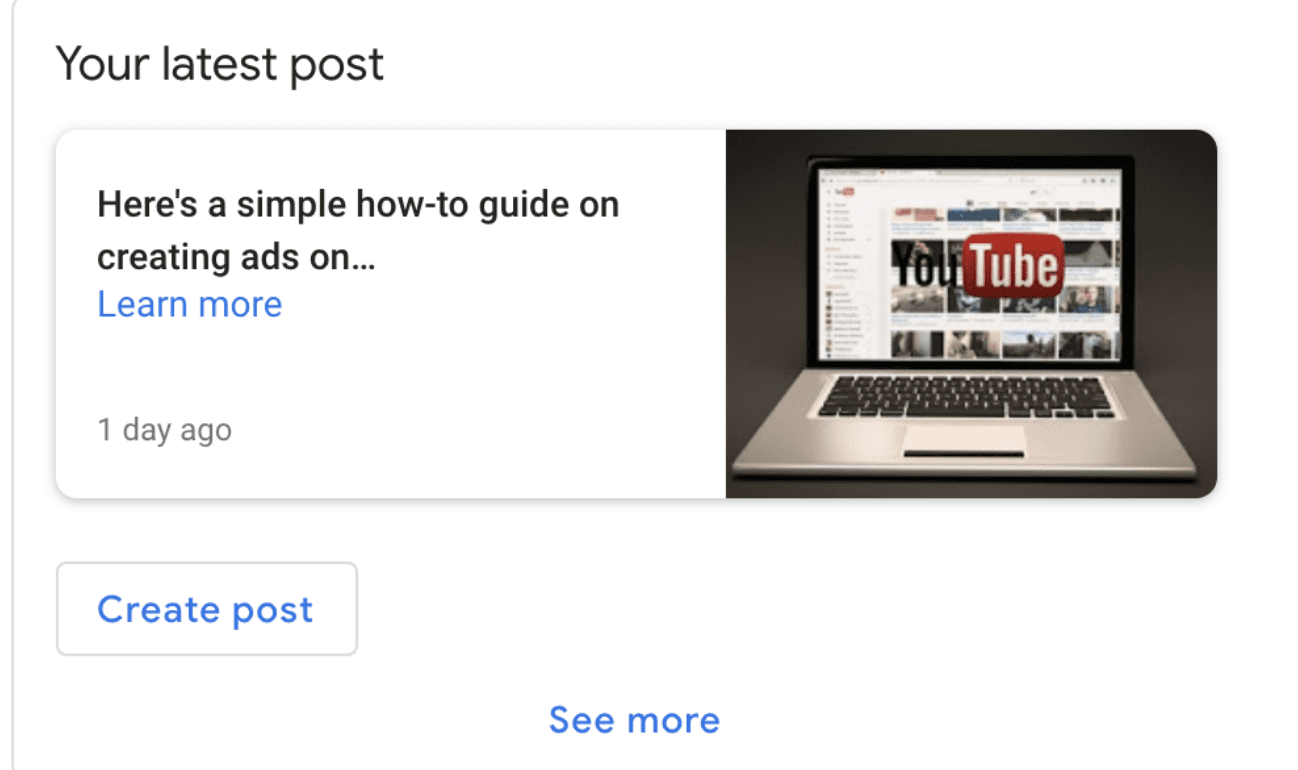
It will show the last post you made and you can just click to create another one.
Off to the right you will see this:
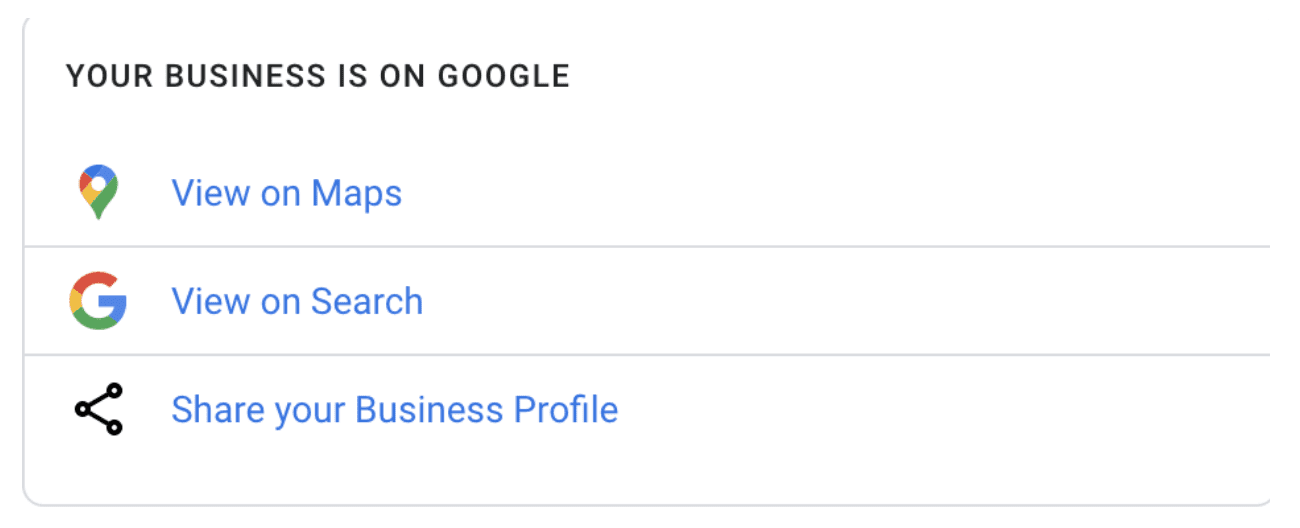
This is just a quick place for you to view your business on Maps or in Search or even get a link to share your profile.
After this you will see the following:
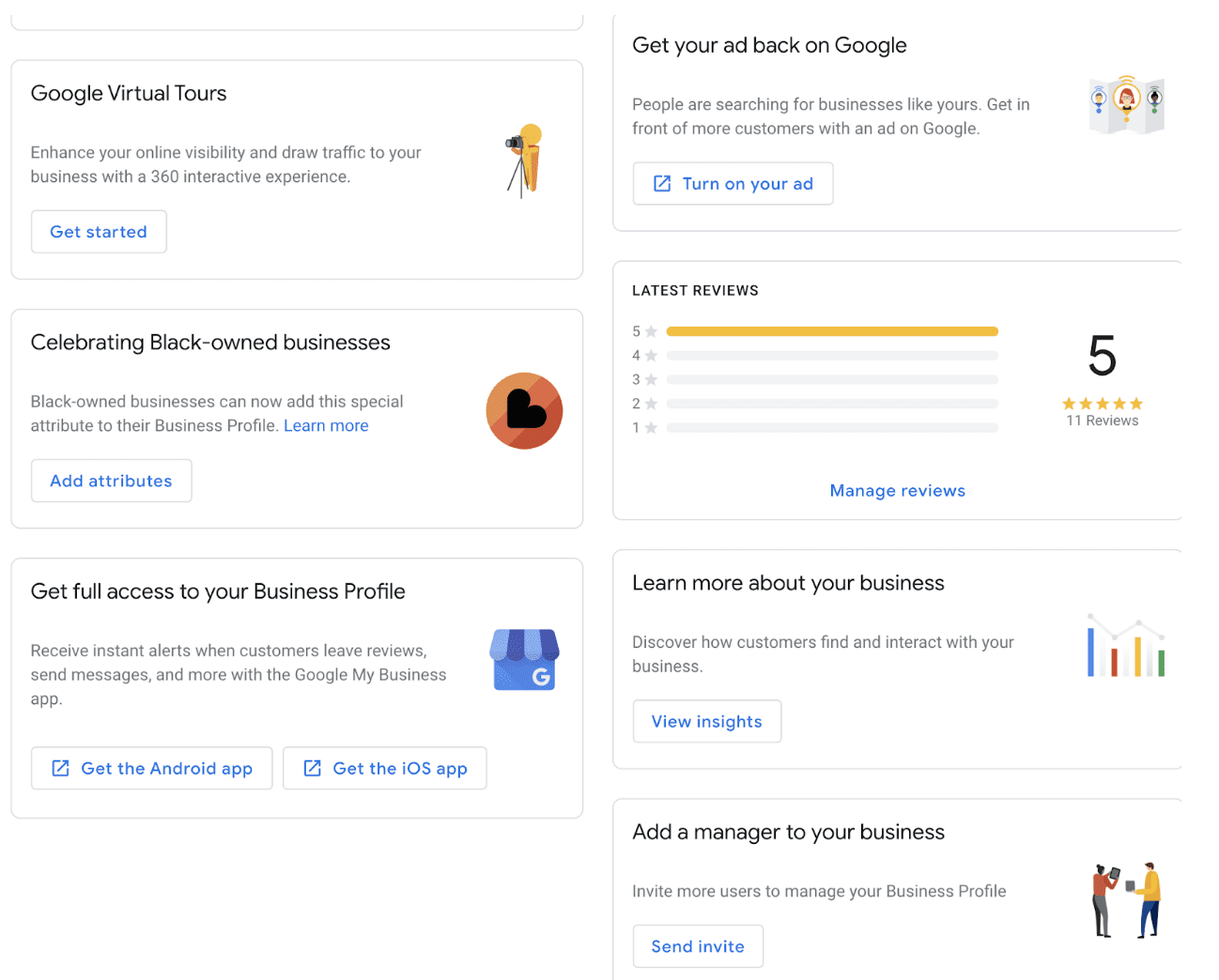
I group these last ones together. But here you can upload a virtual tour of your office or get an ad done. You can add certain attributes or see the latest reviews.
You also have quick boxes for a full business profile and analytics about your page.
Everything that you can do from the menu screen is represented here on the home page in a quick format for easy of use.
The red box are sitelink extensions.
Google will ask you for all the information necessary to display these, just follow the instructions.
The next section is “Callout Extensions”. Google defines them as “Short, specific (25 Characters) snippets of text. They can be used to highlight information about value adding attributes of the business, products or services”.
You will need these to be very concise. They look like this:
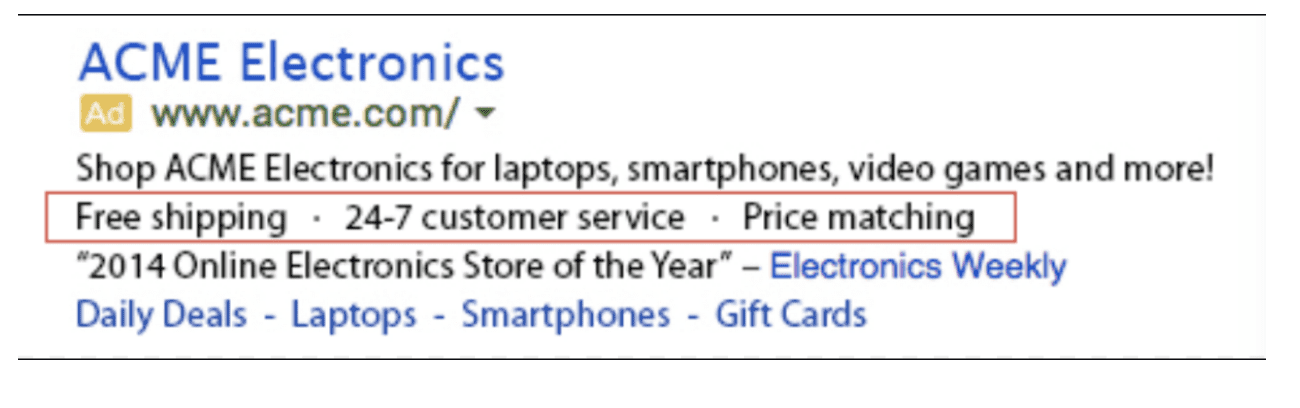
POSTS PAGE
The next page is the Posts Page. This is where you handle anything posts related.
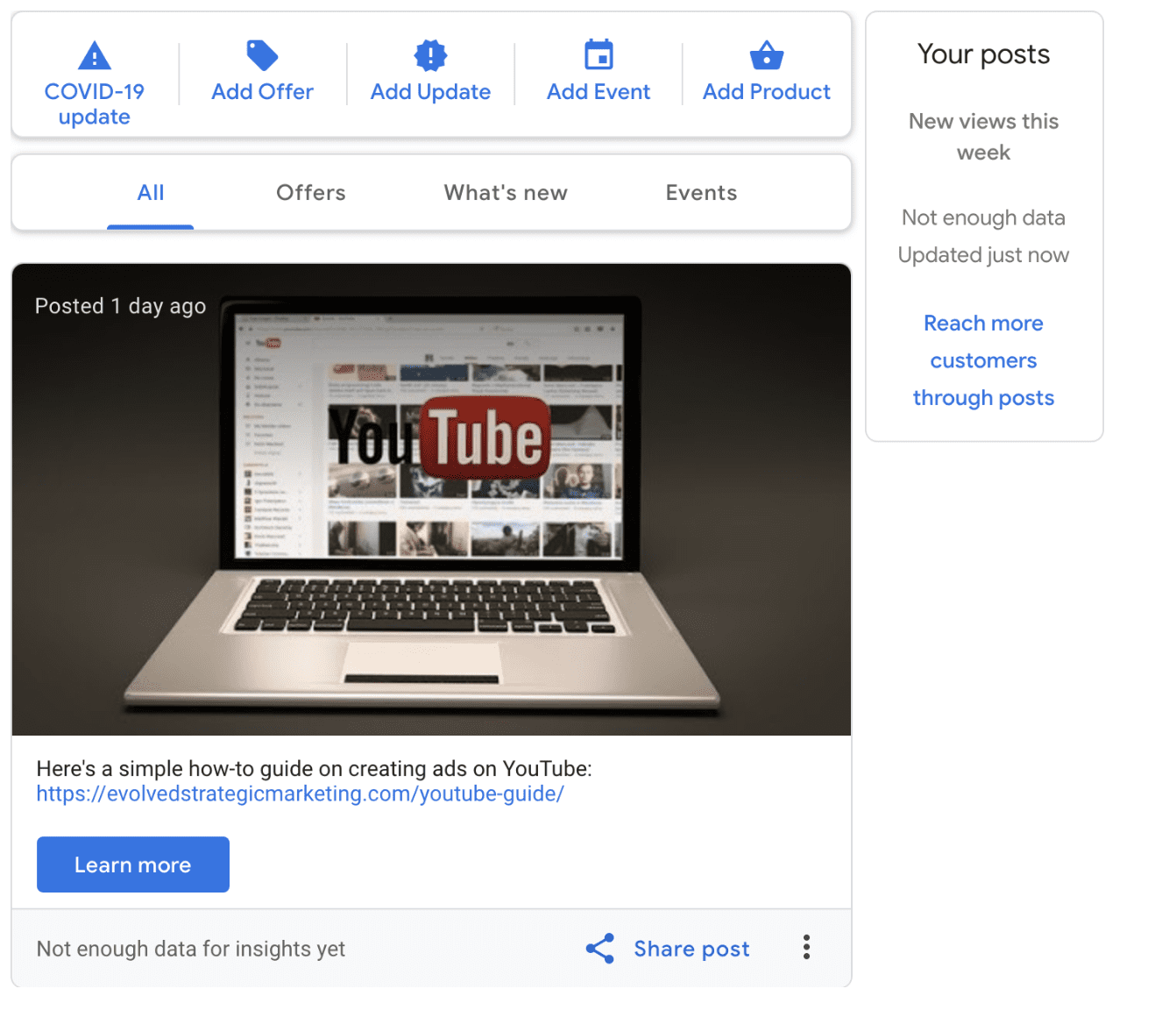
It will show a feed just like any social media platform. As you see at the top it gives you options for the type of posts you want to do.
It will also give you individual insights into how a particular post did.
Your feed can show all your posts, or it can be broken down to offers, What’s new and events.
INFO PAGE
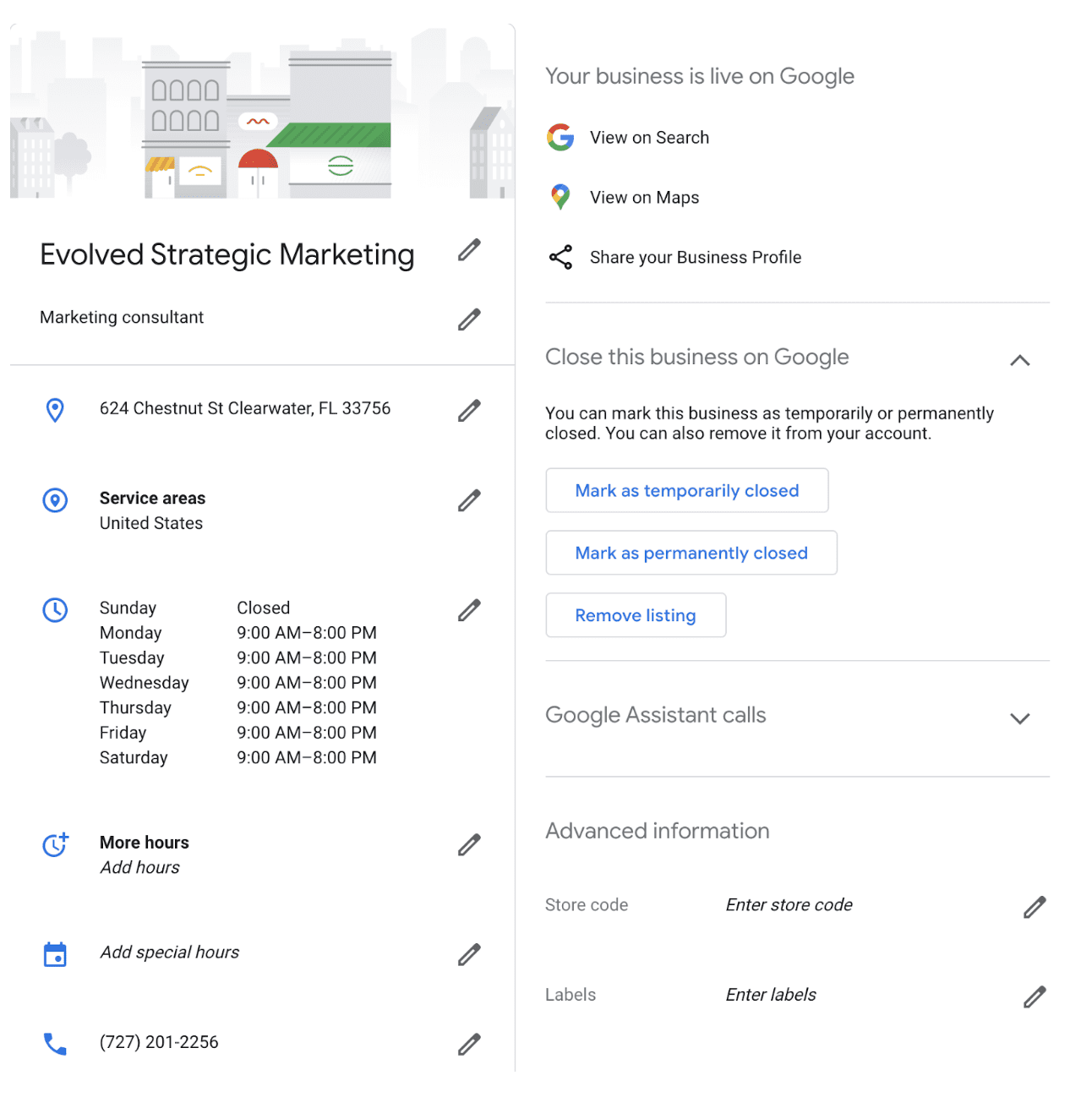
This page is all about the information of your company. You have the ability to edit as needed. It will have location, service areas, days and hours of operation, phone number, services, products, etc.
It is all here and easily accessible.
INSIGHTS PAGE
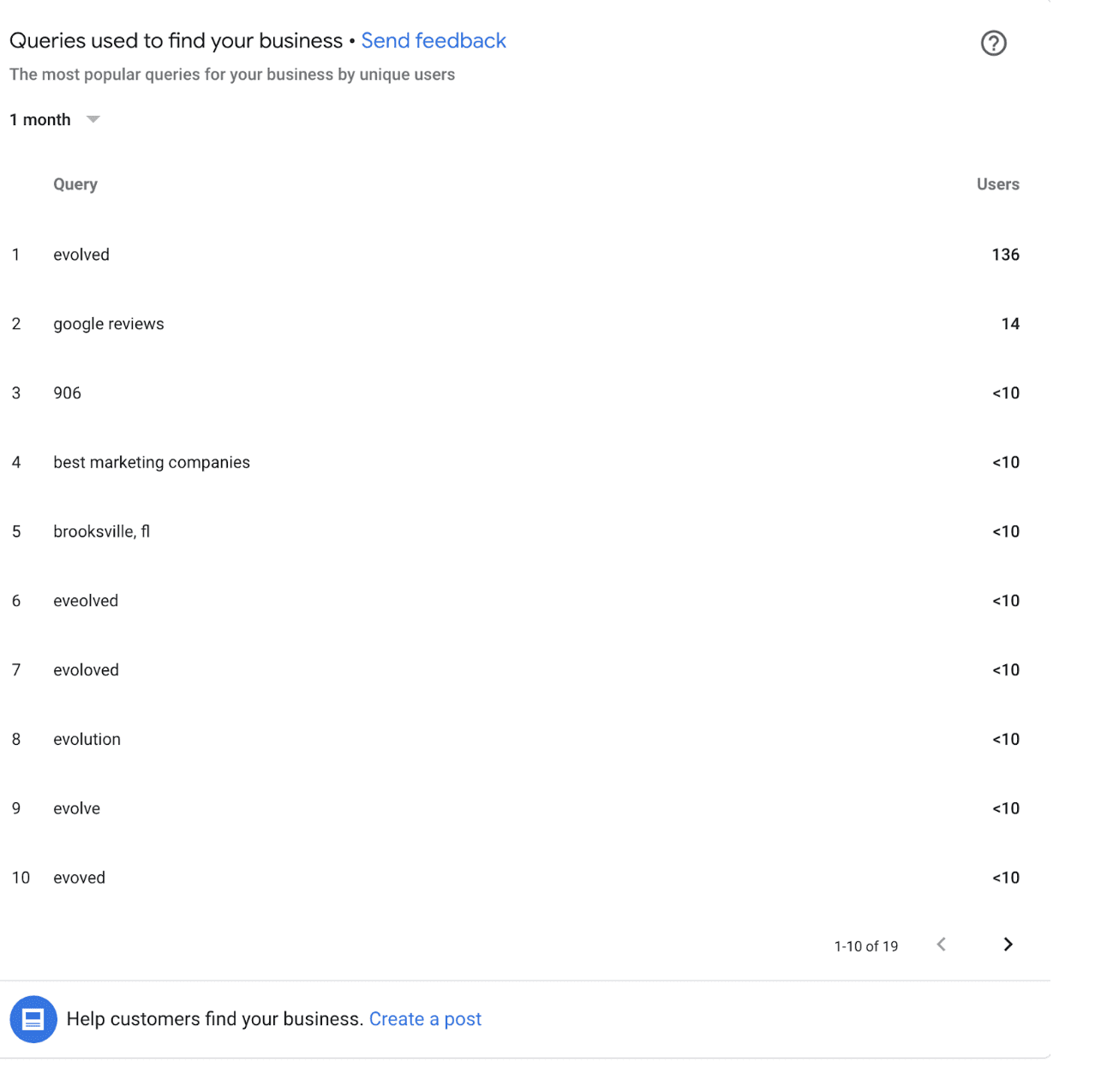
This page will give you insights into all things GMB. It will tell you all the words your company was found under, it will give you a pie graph that is just under the picture on your Insights page and a bunch more analytics.
I would use this page to find keywords I need to use more often in my digital marketing so that my potential customers could find my business easier.
REVIEWS PAGE
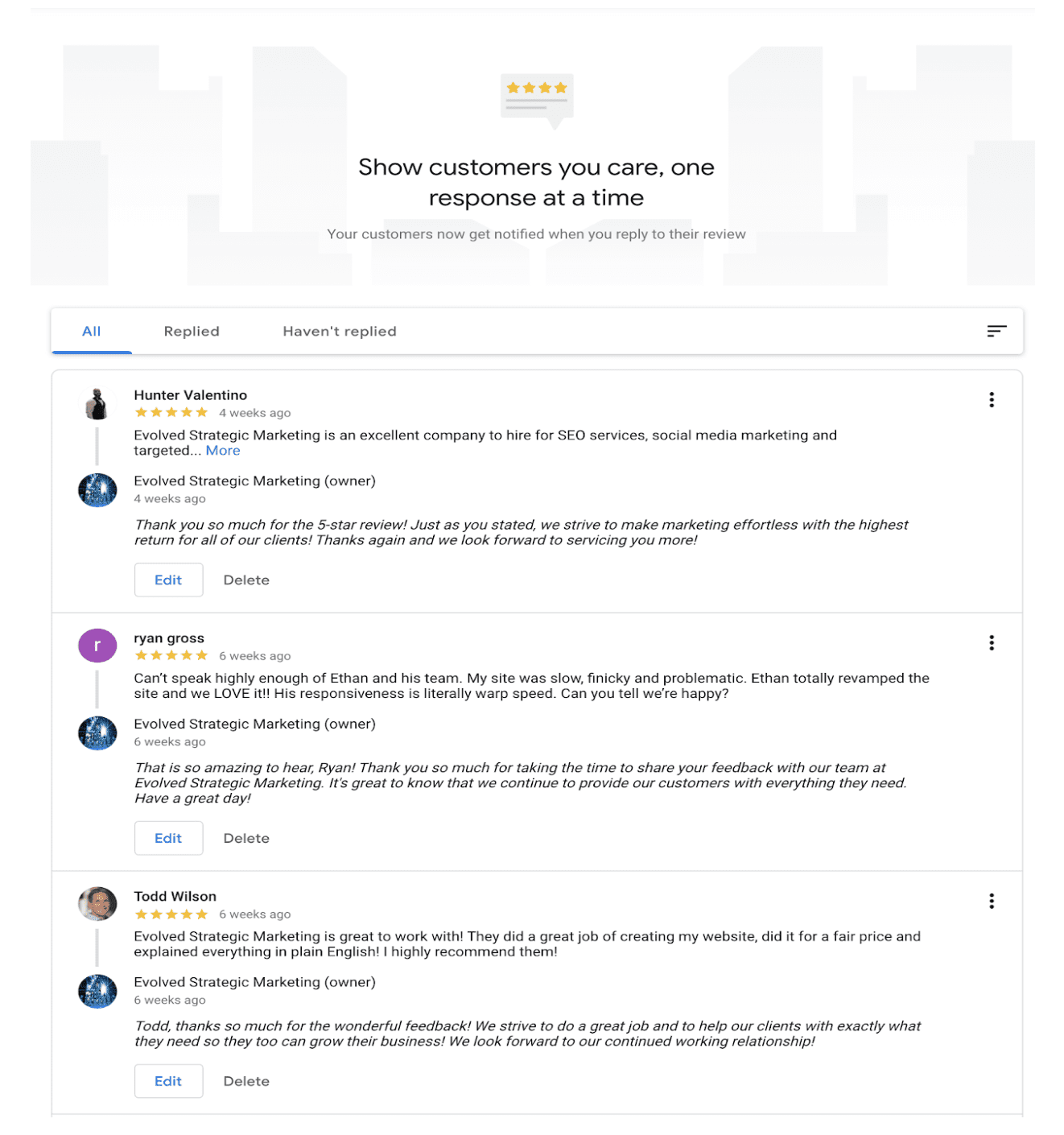
This is where you handle all your Google Reviews. You can sort them by All, replied and haven’t replied. You can answer any that haven’t been replied to or edit an answer as needed.
MESSAGES PAGE

Welcome to the messages page. Here you will need to download the GMB app from either the Google Play Store or the Apple App Store.
When a potential customer or even a customer messages you, you will be able to answer it directly from your phone.
You will also be able to do this for reviews as well.
Now you can stay in touch with your customers no matter where you are.
If you are not able to respond to communication, then I would set it up for one of your staff to be available to respond. You do not want to leave a review or message from your client for long periods of time.
PHOTOS PAGE

This is the page where you can put all photos for the business. It can be by the owner, by a customer, a 360, Video, Interior, Exterior, at work, team, identity. The buttons to upload the videos are easy to spot.
Pictures play a unique role in SEO, but I highly suggest that you post new pictures of the business on a consistent basis.
Video is alway a plus. They can not be large videos. 10 seconds at the most.
PRODUCTS PAGE
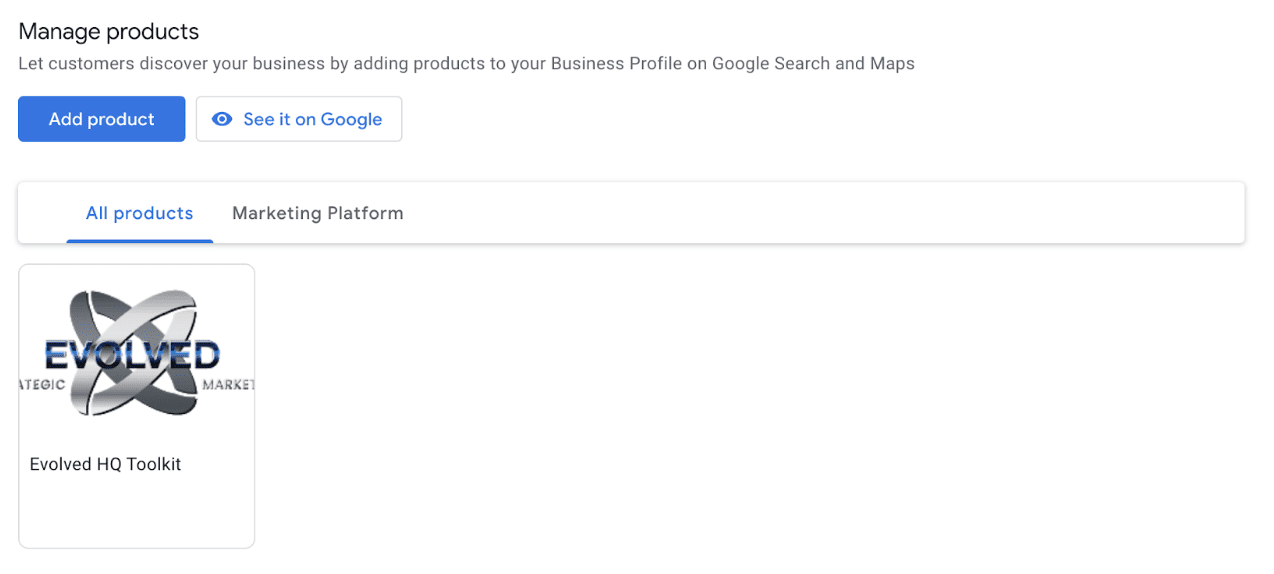
This is the place that you can put all the products that you sell. Each and every one. You can have categories, upload photos of the products or the pictures that you want.
If a potential customer is looking for a product like yours and you have the right keywords put in the description, you can start showing up for individual products as well as an overall company.
I highly recommend that you put all your products under your products section, but at least your best sellers.
The more information you can put in your GMB page the better.
Potential customers will look at this before they ever even decide to purchase a product or service.
Having information that answers their questions makes it a lot easier for them to pick your business.
SERVICES PAGE
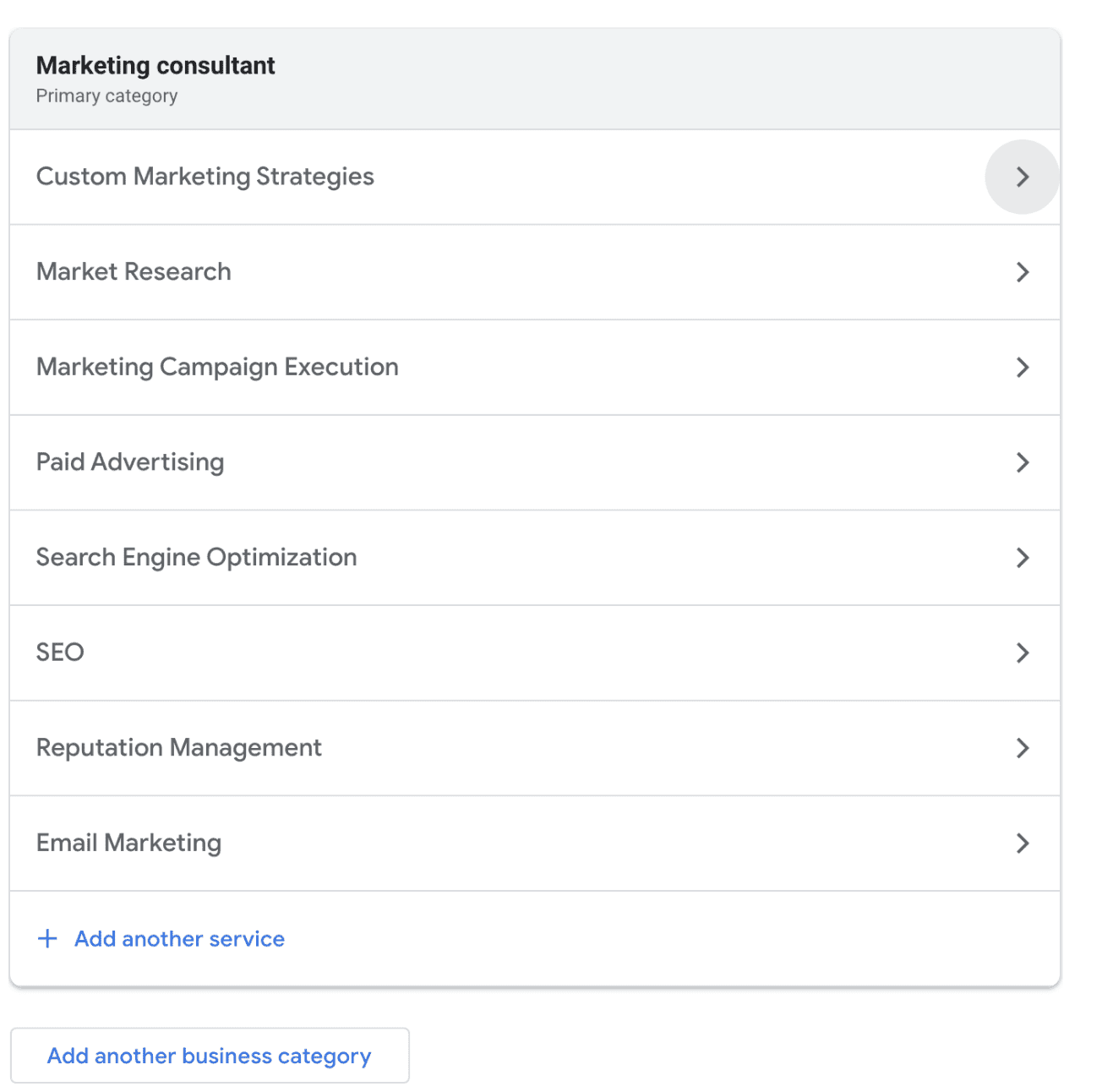
This is the page where you list all the services you provide. You can list the service, the amount it costs and you can give a thousand character description
You can create the categories you would like for your business. Make sure the descriptions use the keywords you would like to show up for.
WEBSITE PAGE
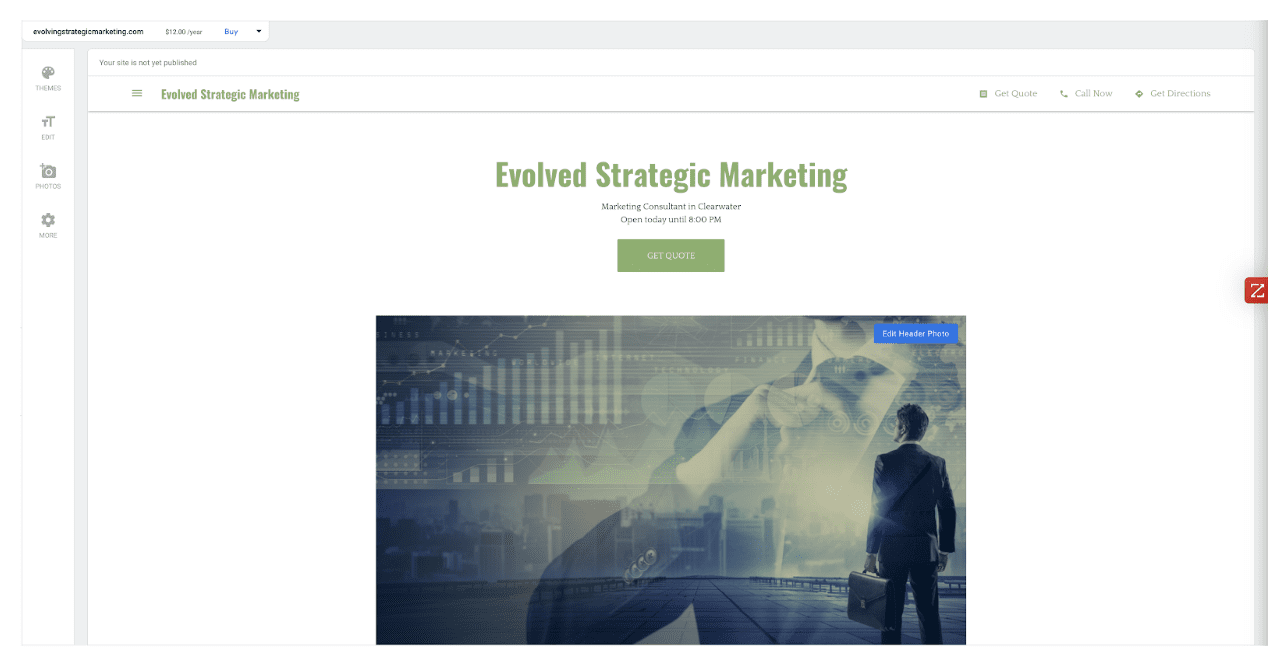
If your company is on a budget. If you are a startup company and don’t want to spend the money on a website, a GMB website is the right answer.
It is hosted by Google, you can pick your own template, put your own photo, write your own copy. It’s only one page. You can have them fill out a form, or call your number.
Ensure that the copy you do right has the main keywords you want to show up for. This will help your Local SEO and your Organic SEO.
When a business comes to me and has no budget or very little budget, I recommend that they put up a GMB website.
I would also ensure that you have a form on the website to acquire any identities. The size of a company’s database, will determine the size of their revenue.
Once you have gotten the identity, ensure that you store that identity in your CRM. If you don’t have a CRM then you should create an excel sheet with all the names, email addresses and phone numbers.
Then use the list to start doing email marketing campaigns to get even further revenue.
There you have it. All the different pages. You can do an advertisement for GMB. It will take you to the Google Ads platform. Check out our Google Search Ads: How to Guide for more information.
This is a very robust platform and it can be used to help expand all aspects of your search engine optimization strategy.
I hope you found this article helpful. Follow us on any of our social media accounts or subscribe to our blog to get more helpful articles such as this one.